It’s no secret that AI chatbots like ChatGPT save every conversation you have with them by default. This allows for continuous improvement and fine-tuning of their underlying language models. High quality and user-generated text is so valuable, in fact, that Google has reportedly forked over $60 million to license content from Reddit. So it goes without saying that your conversations will be first in line to be used for model training. This can be a problem if you use ChatGPT, Gemini, or a similar AI at work and feed them with sensitive company information or trade secrets.
Luckily, if you wish to continue using modern chatbots without compromising on privacy, you’ll be happy to know that most of them do offer a way to opt-out of AI model training. Here’s how.
How to turn off AI model training in ChatGPT
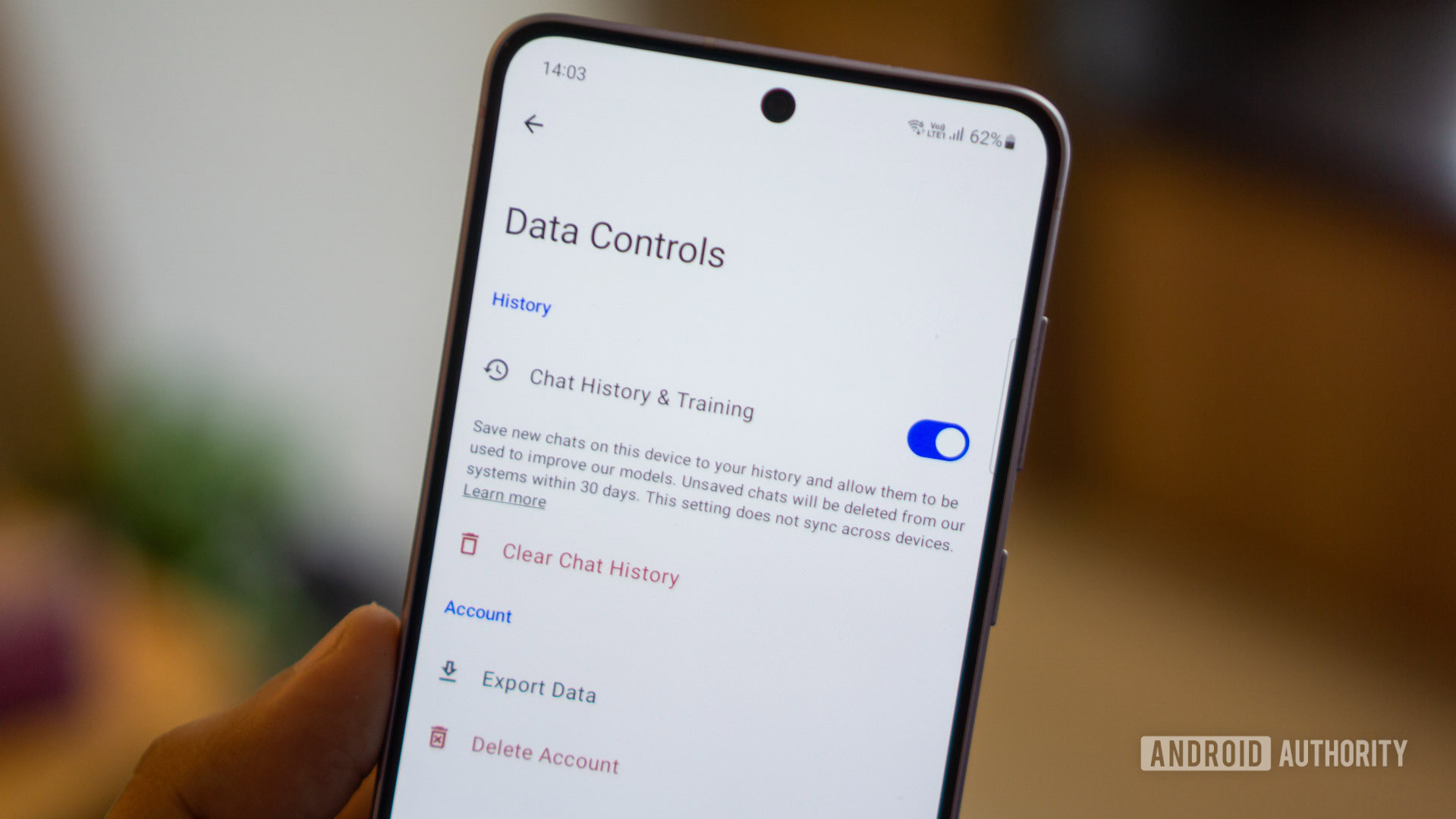
Calvin Wankhede / Android Authority
With ChatGPT, there are a few different ways to ensure that your conversations are never used to train future AI models. Here’s the fastest and easiest way that applies to everyone:
- Head over to ChatGPT and sign up or log into your OpenAI account.
- If you’re on desktop, click on your profile icon in the top right corner and open the Settings menu. You’ll find this under the hamburger menu on the ChatGPT phone app.
- In Settings, navigate to Data controls > Improve the model for everyone and disable the toggle.
Keep in mind that changing this setting will only affect any future conversations you have with the chatbot. You cannot apply this setting to older chats. Deleting them won’t have any effect either as OpenAI likely stores a copy of every conversation on its servers. Another caveat to note is that OpenAI will still keep a record of your ChatGPT conversations so that you can return to them via the chat history sidebar.
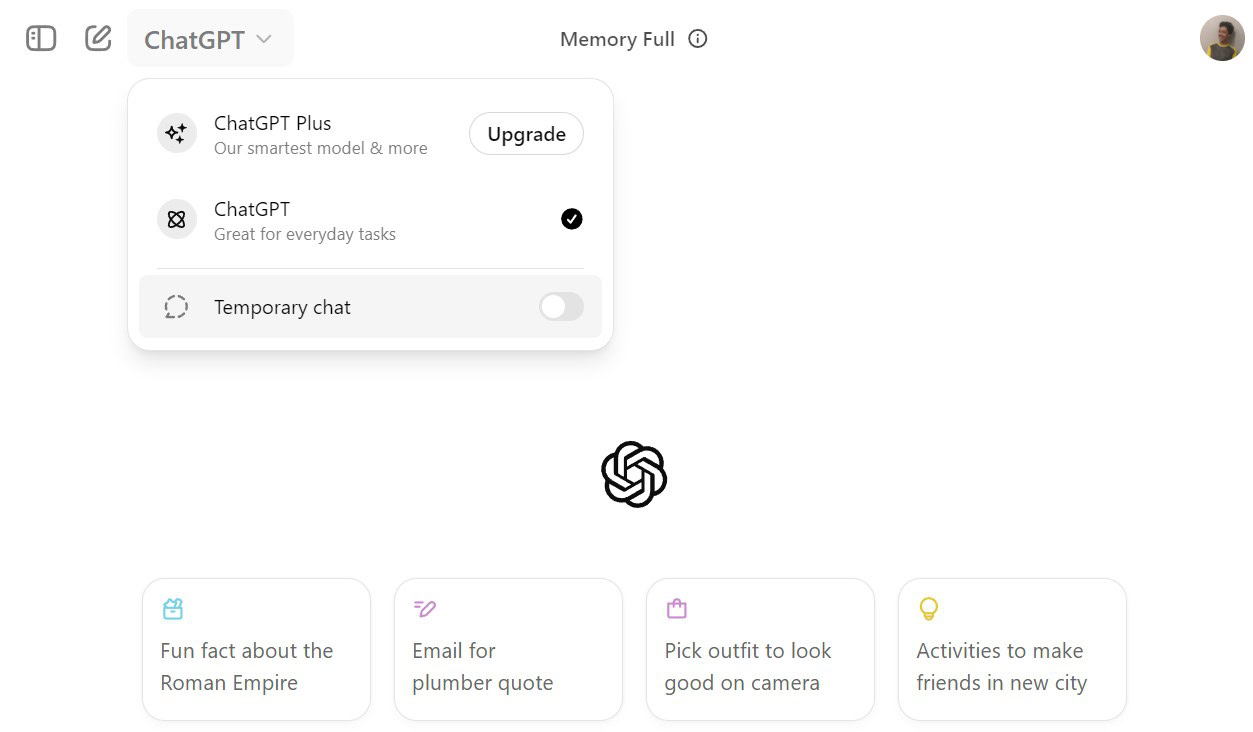
Calvin Wankhede / Android Authority
If you only want to selectively disable AI model training, you can also utilize ChatGPT’s Temporary Chat feature. Doing so won’t save the conversation in your account’s chat history and it will not be used for model training either. The latter is applicable to all Temporary Chats, regardless of your account’s “Improve the model for everyone” toggle from earlier.
To initiate a new Temporary Chat, simply click on the ChatGPT button at the top of your screen on desktop and toggle the option as pictured above. On mobile, you will find this option under the three-dots menu while initiating a new chat.
How to opt out of AI model training in Google Gemini
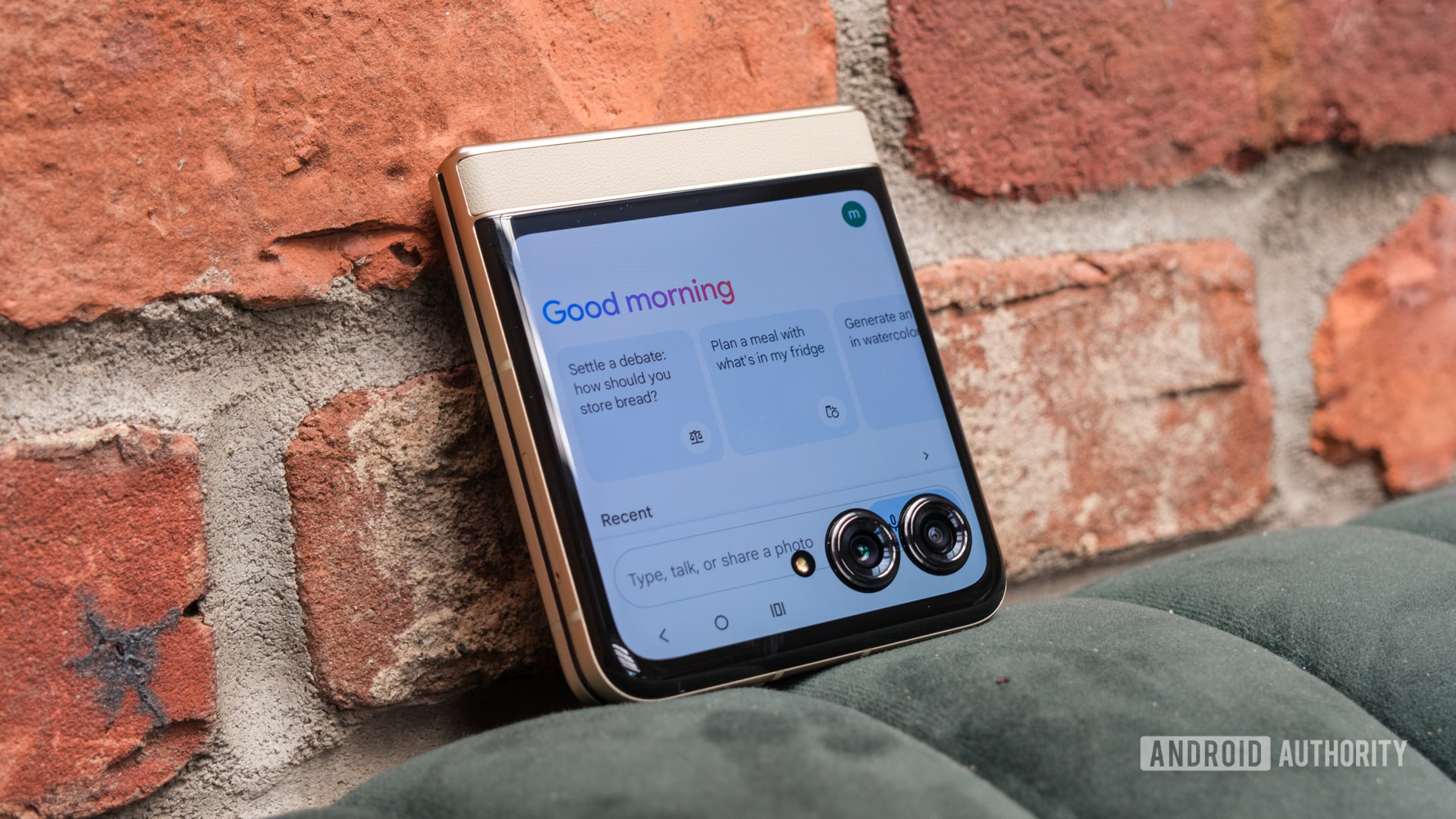
Ryan Haines / Android Authority
Motorola Razr (2024)
Google’s Gemini chatbot is another popular chatbot, simply because of its presence on virtually every single Android device. While its predecessor, the Google Assistant, also retained conversation history for potential training, most of us didn’t anticipate that AI would ever become advanced enough for it to matter. According to Google, a small number of the chatbot’s responses are reviewed manually by a human.
Here’s how to opt-out of having your Gemini chatbot interactions used for training:
- If you use Gemini via a web browser, click on the Activity button. This should bring you to a page titled “Your Gemini Apps activity.”
- Expand the dropdown menu alongside the text “Gemini Apps activity” and select “Turn off.”
- You can also select “Turn off and delete activity” to wipe your entire chat history with Gemini. By default, Google will automatically delete chats older than 18 months.
Once again, only future chats will be affected by this change. If a chat has already been pulled up for review, it may be stored on Google’s servers for up to three years. Once you opt out, the company will only retain your conversation for 72 hours.
One big downside to disabling AI model training in Gemini is that you lose access to the helpful Extensions feature. This feature connects the chatbot to Google services such as Gmail, Docs, YouTube, and others. And as I highlighted in my post on ethical ways to use Gemini at work, many of the chatbot’s best features rely on this very feature.
How to opt-out of AI model training on X (formerly Twitter)
Did you know that X (formerly Twitter) has its own AI chatbot? That might be because the chatbot, named Grok, is locked behind the X Premium subscription. So unless you pay for the app, you won’t be able to use it. However, X has leveraged its vast pool of tweets to train Grok even if most users will never interact with it.
Luckily, you can disable your X data from being used to train future models. Simply navigate to Settings > Privacy and Safety > Grok and disable the “Allow your posts as well as your interactions, inputs, and results with Grok to be used for training and fine-tuning” toggle.
Can you disable AI model training on Claude?
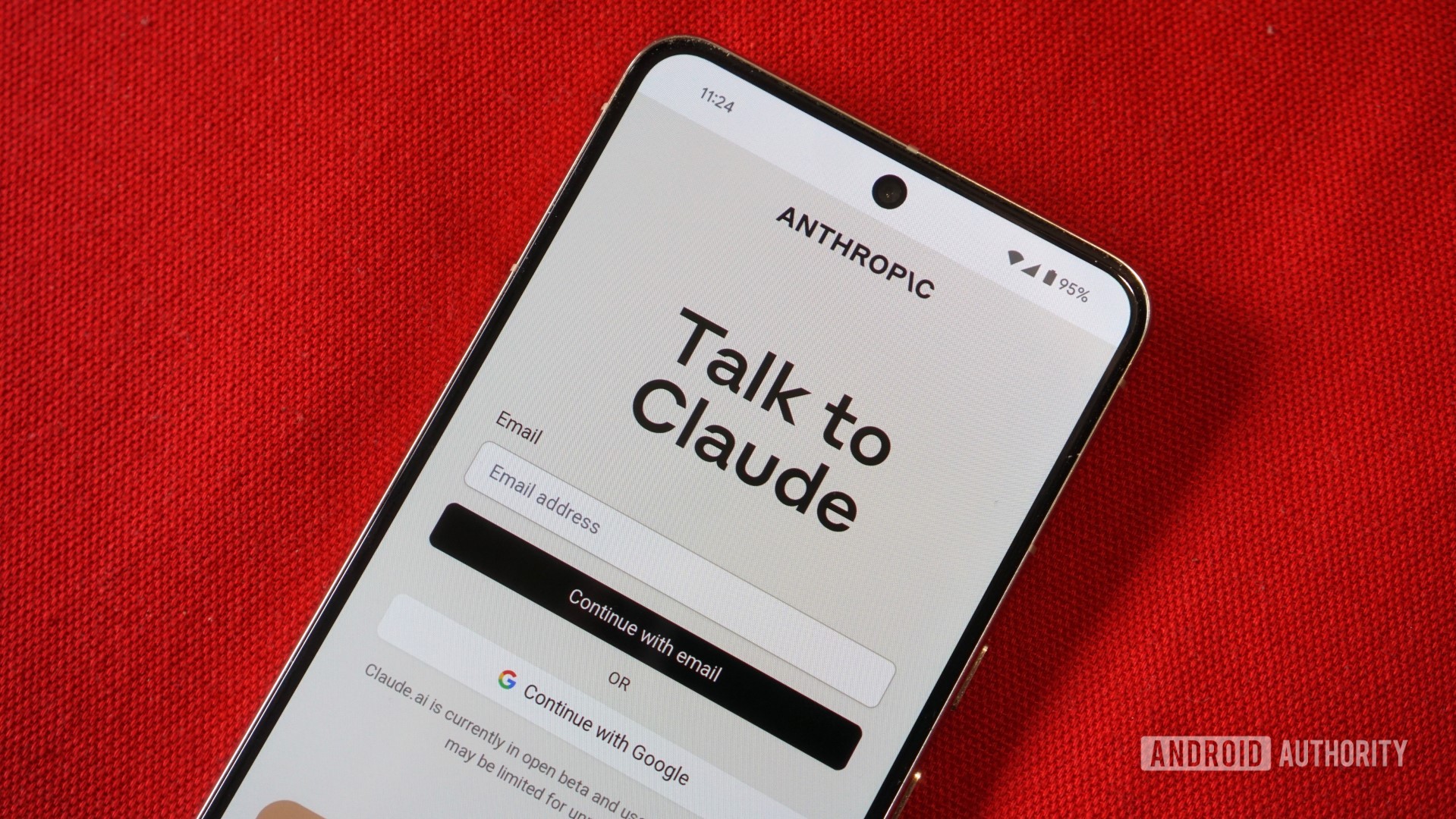
Calvin Wankhede / Android Authority
Anthropic’s Claude family of language models has silently emerged as a formidable GPT competitor in recent months. However, the AI startup stands apart from others in its league by not using user inputs or outputs for model training by default. According to a support page, your conversations with Claude are not used to improve the model unless specific conditions are met. These include when conversations are flagged for Trust & Safety reviews, explicitly reported by the user, or if you explicitly opt in to model training.
This means that, under normal circumstances, your interactions with Claude remain private. And when you delete individual chats via the app or website, Anthropic says it will retain them for just 30 days before deleting them permanently.
How to disable AI model training in Meta AI and Microsoft Copilot
Unfortunately, Microsoft’s Copilot chatbot does not seem to offer a way to opt out of model training. We know the company uses OpenAI’s GPT-4o but it’s unclear if user conversations are used to improve Microsoft-specific AI models.
Moving on, Meta AI takes advantage of years’ worth of user-submitted content across Facebook, Instagram, and other apps owned by the company.
To disable AI model training using your data on Facebook and Instagram, you can exercise your right to object if you’re in the European Union or the UK. On Facebook, log in to your account and navigate to Settings and privacy > Privacy Center. From there, click the Search button and paste “How Meta uses information for generative AI models and features”. Buried within the text, you’ll find a link to raise a request. Simply fill out the form to submit your objection request.
By following these steps, you can maintain more control over how your interactions with AI chatbots are used. But while these settings offer a degree of privacy, we cannot possibly know if companies actually follow through on their promises. For complete peace of mind then, I’d recommend running an offline chatbot like Meta’s Llama 3 on your own computer. This method ensures that conversations never leave your device..
